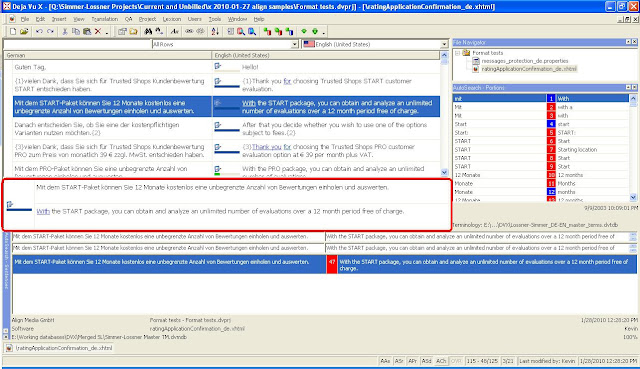In the past, I have written extensively about how Déjà Vu X users can take on projects derived from what I have dubbed "Trados Classic" (versions 8.3 & earlier), and a lot more information on interoperability topics with DVX can be gleaned from online forums and mailing lists. Some useful information can be found on this blog via the keyword cloud which might not be published anywhere else (like the post about re-doing TTX segmentation in a DVX project), but most of what I know I have learned from reading the contributions of others and testing their suggestions in everyday practice. Literally. There are many weeks where every single day I perform procedures that allow me to work on client projects that demand Trados. Here is a quick summary of some of the techiques which are most relevant to the average DVX
user who wants to
take on classic Trados projects:
- Editing and proofreading Trados jobs with DVX (written for my partner, who goes nuts if she has to proof a bilingual Word file or a TTX in the actual Trados environment)
- Translating Trados Workbench RTF & MS Word jobs with DVX - the old Trados format from the days before it was possible to do MS Word files in TagEditor and avoid the disasters that occur with cross-references, etc. This guide is probably also relevant for Wordfast Classic, Anaphraseus and similar tools, though I've never been inclined to test this.
- Translating Trados Tageditor TTX files with DVX. The TTX format is - or was - the SDL Trados way of dealing with everything that couldn't be opened up in MS Word. That means XML, HTML (which can be opened in Word, but the tags get screwed up!), Excel, PowerPoint, InDesign tagged exports, Quark XPress tagged exports, FrameMaker MIF files and a lot more. Sometimes the Trados filters are better than Atril's filters, so I occasionally follow this route for purely technical reasons.
As noted in the recent announcement of the
DVX update Build 316, there is also a new filter for XLIFF files, which also works with SDLXLIFF for those receiving projects which originate in SDL Trados Studio 2009. MemoQ can also export to XLIFF, so DVX users with Build 316 can receive and work on these files. (The filter for exporting DVX projects to that format is not yet available.)
But this post isn't about how to work successfully on somebody else's project files :-)
This post is about how a Déjà Vu user can outsource translation content or present translation content to others for editing and review using various tools.
In my experience so far, there are very few agencies that use DVX for project management. That's a shame, really, because there is a lot to recommend the tool as an integrated interface for managing multi-lingual projects. For years I recommended it to small agencies and direct clients, but most were too intimidated by the SDL Trados marketing machine or caught up in other nets like STAR's to act in their own interest. Now, with Kilgray offering better support and first-rate server capabilities for modern, online project management, I no longer make this recommendation. With some regret. Maybe this will change again in the future.
Really, DVX is still a good tool for a small agency or an individual translator who needs to outsource on a modest scale or with limited scope. And it is - at the present time -
still the best tool available for effective collaboration with individuals who do not use TEnT tools. You'll see why below.
I want to present three (somewhat overlapping) scenarios for understanding outsourcing or collaboration
from DVX:
- Receiving translators/editors using no translation environment tools
- Receiving translators/editors using Atril's tools (various DVX versions)
- Receiving translators/editors using other tools (Trados, MemoQ, OmegaT, anything else you can think of)
All of my explanations here presume that the outsourcer/content exporter is using at least the Déjà Vu X Professional version (which, like all Atril products, is currently available at a 25% discount until January 15th - if you have that castrated "Standard" version, this is the time to upgrade and save some money, ditto if you've been thinking about a Workgroup version upgrade). Some procedures are possible or convenient only with the Déjà Vu X Workgroup version. Where this is relevant, the designations [Pro] and [WG] will be used respectively.
No translation environment tools needed
I suspect that most end customers think a TEnT is something for camping. A lot of older or technophobic translators think this way too, even if they know that this sort of technology exists. I only need to think of the ever-cantankerous Bernie, who proudly describes himself as a dinosaur while battling the infidels in the ATA and at SDL, to remember that many of our colleagues who should know better don't. Or don't want to. All quite understandable and forgivable, really, when you consider all the nonsense and misinformation regarding TEnT/CAT and how it is often used as an excuse to abuse professionals.
"External views" in DVX provide a means of working effectively with translators or editors who use no translation environment tools whatsoever. An option available in both the Pro & WG versions of DVX is to export the material as an RTF table. The dialog for doing this has quite a few options. The most important one to select is to export the ID numbers. This will ensure that the finished translation can be re-imported into the project. If you don't remember this, you will have a problem! (Which can be solved by re-exporting the view and copying/pasting the target column, but save yourself the bother by doing this right the first time.)
The settings I usually use (visible under
File > Export > External View... - I have the DVX WG version) are shown here ("Natural" is selected under Sorting and "Include row ID" under Miscellaneous, which are visible if you scroll down in the dialog):
If there is more than one file in the project, and I want to export just a single table for translation or review, I select "All files" under Files and usually also select the "Include filename" under Miscellaneous to make it easier for the other person to look up the context. Here's an example of the output the way I usually like to set it up (click to enlarge):
There is space for the translation in the Target column, a Comments column for relevant notes, and a column on the right indicating the source file name. I did tweak the appearance of the output in the Page Setup dialog of Word to switch to landscape view, and I resized the columns to suit my taste, but otherwise what you see here is out-of-the-box output for a multiple source file project distilled into a single RTF file.
If your translators/reviewers are not comfortable with segmentation at the sentence level (which you might, BTW, want to check and adjust as necessary before exporting!), consider using the "Prevent segmentation" option when you import your file into the DVX project. This will cause segmentation to occur at the paragraph level (for a typical word processing file) rather than the sentence level. This can lead to a loss of reusability at the sentence level, but on the whole I suspect it encourages better writing. It is, of course, out of the question for the insanely long paragraphs I see in patents, and it does not address the legitimate objections of a good translator who likes to restructure texts completely beyond the paragraph level, but life consists of compromises, and someone will have to consider some here. Work it out.
I use this output format very frequently as a "proofreading file" for my customers to enable them to read source and target texts in parallel, compare, comment and correct them. Any changes made are automatically reimported to my DVX project (I can opt out of accepting individual ones or edit the RTF file before re-importing), and then I can update my TM in seconds using the
Project > Send Project to Translation Memory... command. This saves me a huge amount of work.
Codes ("tags" for users of other tools) are vulnerable in this format, but the QA features of DV can catch any problems and enable you to correct them. (Filter for "Wrong Codes Rows" for a start when you get the translation back.) Basically, you should tell translators/reviewers to place those curly-bracketed numbers where the corresponding formatting belongs (if they are able to cope with such abstractions).
This output format is also valuable for sending comments to clients (filter selection in the dialog above), sections of a project to colleagues (I usually mark these "pending" and choose the option in the dialog) or trading bits of a file with my partner (who does not have DVX WG but uses Pro instead) when we collaborate on an urgent project.
You can delete rows of the RTF table file with impunity. Copying and pasting sections of the table is an easy, quick way to divide it up among multiple persons or select only parts to send. You can also delete columns as long as the ID, Source and Target columns are left intact.
This "external view" (RTF table) is for me
one of the most valuable features of DVX in my personal workflows, and this is the reason why I regularly harass the developers at Kilgray to include something like this with MemoQ (promised, but delayed until sometime in 2010). The inability to export my comments and other content from other working environments in a format that can be read and handled by anybody is a
major argument in favor of DVX!
It must be noted here that RTF table exports in DVX are currently restricted to finished or commented rows in DVX Pro. This is often inconvenient, and it's a major reason why I upgraded to DVX WG. The old DV3 program did not have this restriction, and in view of moves by the competition in recent years, I hope the Atril team re-thinks this one.
Recipients using Atril's tools (some version of DVX)
To create
satellite projects for work by others, you must invest in the
DVX Workgroup version, which costs about 2000 euros. It's a good product, and since I upgraded my Pro version over a year ago, I have gotten a lot of value for it, though not for this procedure (because I almost never outsource). Even persons without a DVX license (using the unlicensed or "Editor" version) can work with projects prepared this way. There are adequate instructions for this in Atril's documentation, as well as short manuals available for persons working with the ulicensed version of DVX available on the documentation pages of Atril's web site.
Recipients using 3rd party tools (Trados, MemoQ, etc.)
There are two basic options here: the
RTF tables described above and, for DVX WG users, the "
Trados RTF" external view (look at the dialog screenshot above to see this option in the top section).
With the RTF tables, the source column is typically copied over to the target column, parts to be ignored are blocked in some way (untranslatable styles, hidden text, etc. depending on the tool used - or just create a second file with only the text to translate and paste the column back in afterward). Not much to explain here that wasn't covered in the section above for working without TEnT tools. If there is a tool on any platform with any modern computer operating system which cannot handle translatable content in this format, I am unaware of it.
DVX has a clear advantage over every competitor on the market here AFAIK.
Trados RTF
The Workgroup version of DVX offers output in Trados RTF format. I typically use this to provide more "digestible" TM content to some of my customers (when I haven't used the presegmentation workflow using a real Trados copy). This is far better than exporting "Trados" format from a DVX TM, which produces seriously flawed results where codes are involved. However, for outsourcers,
this is a good way to create a file that any translator using the Trados macros in Word, Wordfast Classic, Anaphraseus, etc. can translate reliably, and afterward you can re-import the results to DVX. It is also worth noting that any file format which DVX can import can be output as Trados RTF. This would, for example, make it easy for a Wordfast Classic user to translate a file which would otherwise be impossible. This Trados RTF format could (if the target cells are all populated) be exported to MemoQ as well (MemoQ will work with presegmented Trados content), but generally I think it's better to go the RTF table route when collaborating with a MQ user.
It is also worth noting that because DVX reads numbers and dates in a file, these will be included in the segments of the Trados RTF external view, enabling the translator to make any necessary changes conveniently (won't be skipped automatically).
*****
TM content is usually best shared as TMX 1.4 format. Due to an irregularity in the way Trados used to implement TMX, these exports cannot be read by Trados Workbench without modification of the first line or two, so it's more convenient to use the Trados TXT format (called "Trados WB Database" in the DVX export wizard for TMs) in cases where you are dealing with Trados users. Be aware that segments with codes will be messy, but for concordance purposes and fuzzy matches, you'll generally be OK.
If the translator does not use TM-capable tools, DVX allows you to export TM content in other readable formats such as plain tab-delimited text or MS Excel worksheets. Thus you can provide a sort of "concordance" even to more technologically limited users.
Terminology can also be exported to delimited text files or Excel; the latter option provides a convenient pathway to SDL Trados MultiTerm via MultiTerm Convert.
*****
The preceding exposition does not cover every option for collaboration for DVX users, but it should provide a general overview of what is possible and, I hope, facilitate working together with less risk and stress. The DVX user community is blessed with an extraordinary number of very knowledgeable, helpful users whose experience and expertise far exceed mine. If you are a DVX users who wants to get the most out of your tool, I encourage you to go to the best source of information o the product: the free
Yahoogroups dejavu-l group. The answers to almost any question can be found in the archives there, and new challenges are met with insight and creativity by a truly helpful bunch of people there.